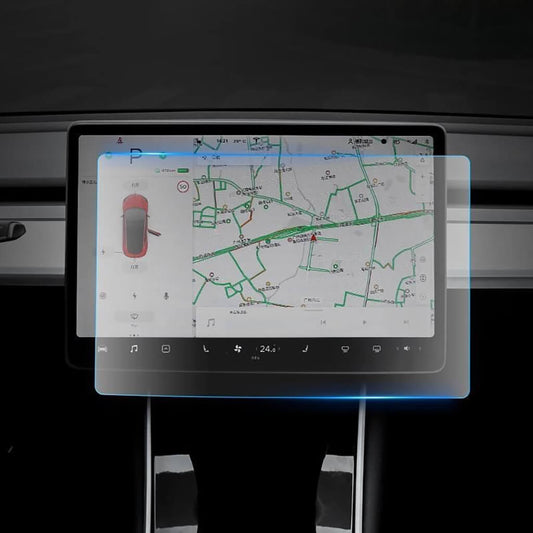About two ways
Tesla can connect to the phone in two ways: Bluetooth and Wi-Fi. Bluetooth allows you to use your phone for calls, media, and navigation. Wi-Fi allows you to access features that require data usage, such as streaming music and media, live traffic visualization, and more. You can subscribe to Premium Connectivity to access all connectivity features over cellular, in addition to Wi-Fi1. To pair your phone to your Tesla using Bluetooth, you need to enable Bluetooth on both devices and follow the steps on the touchscreen. To connect your phone to your Tesla using Wi-Fi, you need to be within range of a router and enter the Wi-Fi password on the touchscreen.

Bluetooth connection to Tesla
Bluetooth is a wireless technology that allows you to use your phone for calls, media, and navigation in your Tesla. Here are the steps to connect your phone to your Tesla using Bluetooth:
- On your phone, enable Bluetooth and make sure it is discoverable.
- On the Tesla touchscreen, touch the Bluetooth icon on the top of the screen.
- Touch Add New Device > Start Search.
- The touchscreen will display a list of available Bluetooth devices nearby. Touch the name of your phone on the list.
- A randomly generated number will appear on both the touchscreen and your phone. Check that they match and confirm the pairing on your phone.
- If prompted, allow your Tesla to access your contacts and media files on your phone.
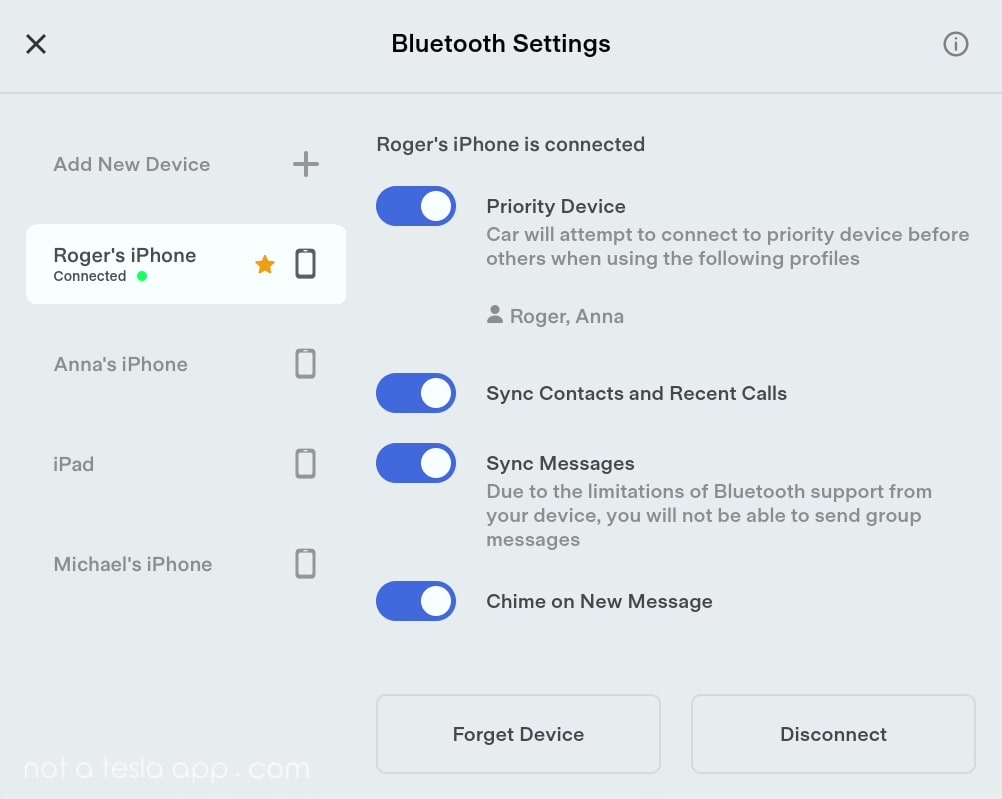
You can tell if the connection is successful by looking at the Bluetooth icon on the top of the touchscreen. It should show a blue dot next to the name of your phone. You can also test the connection by making a call or playing a song from your phone.
WiFi connection Tesla
To connect your Tesla to your mobile phone via Wi-Fi, you need to be within range of a router and enter the Wi-Fi password on the touchscreen. Here are the specific steps to connect your Tesla to your mobile phone via Wi-Fi:
- On your mobile phone, enable Wi-Fi and make sure it is discoverable.
- On the Tesla touchscreen, touch the car icon in the bottom left of the display.
- Touch the LTE or Wi-Fi icon in the top right of the Controls tab.
- Touch Wi-Fi Settings and toggle it on.
- The touchscreen will display a list of available Wi-Fi networks nearby. Touch the name of your mobile phone on the list.
- Enter the password (if necessary), then touch Confirm.

You can tell if the connection is successful by looking at the Wi-Fi icon on the top of the touchscreen. It should show a blue dot next to the name of your phone. You can also test the connection by accessing features that require data usage, such as streaming music and media, live traffic visualization, and more.
If you want more ways to connect, check out our HUB.